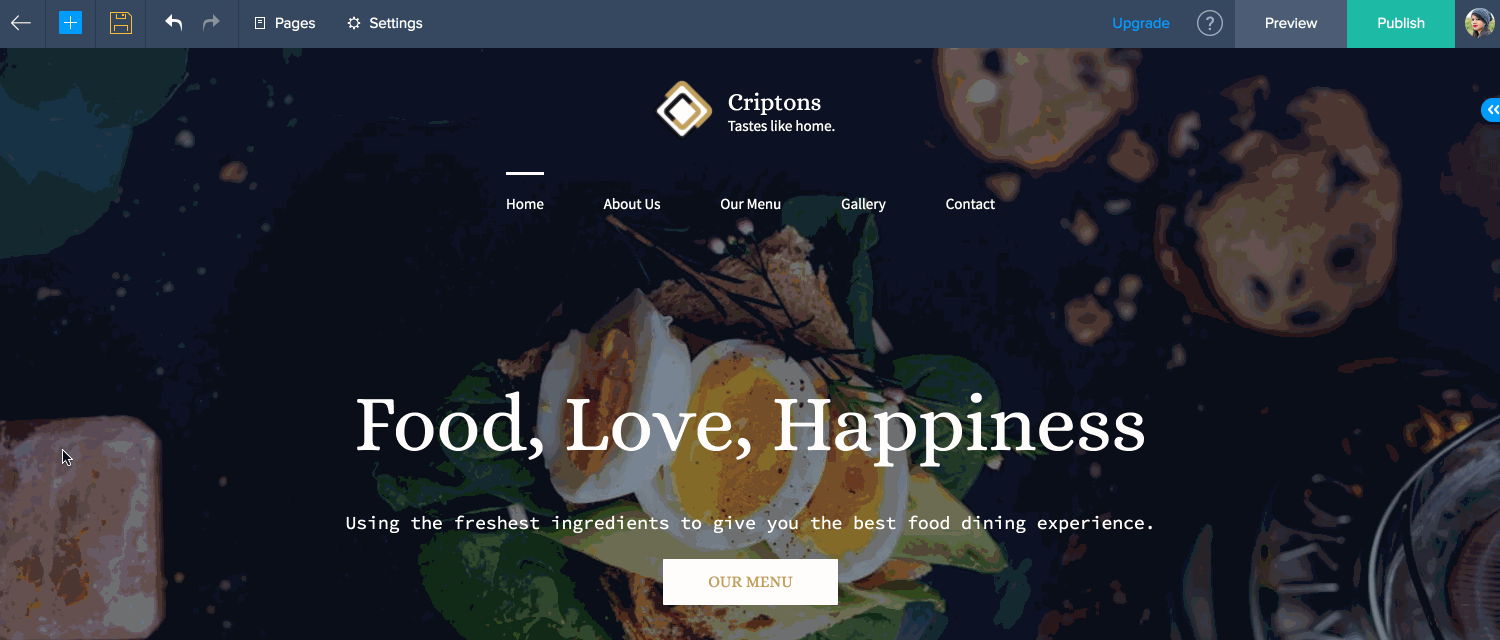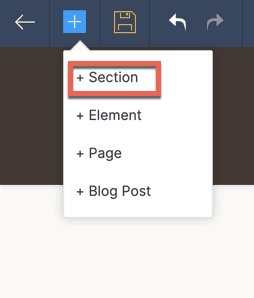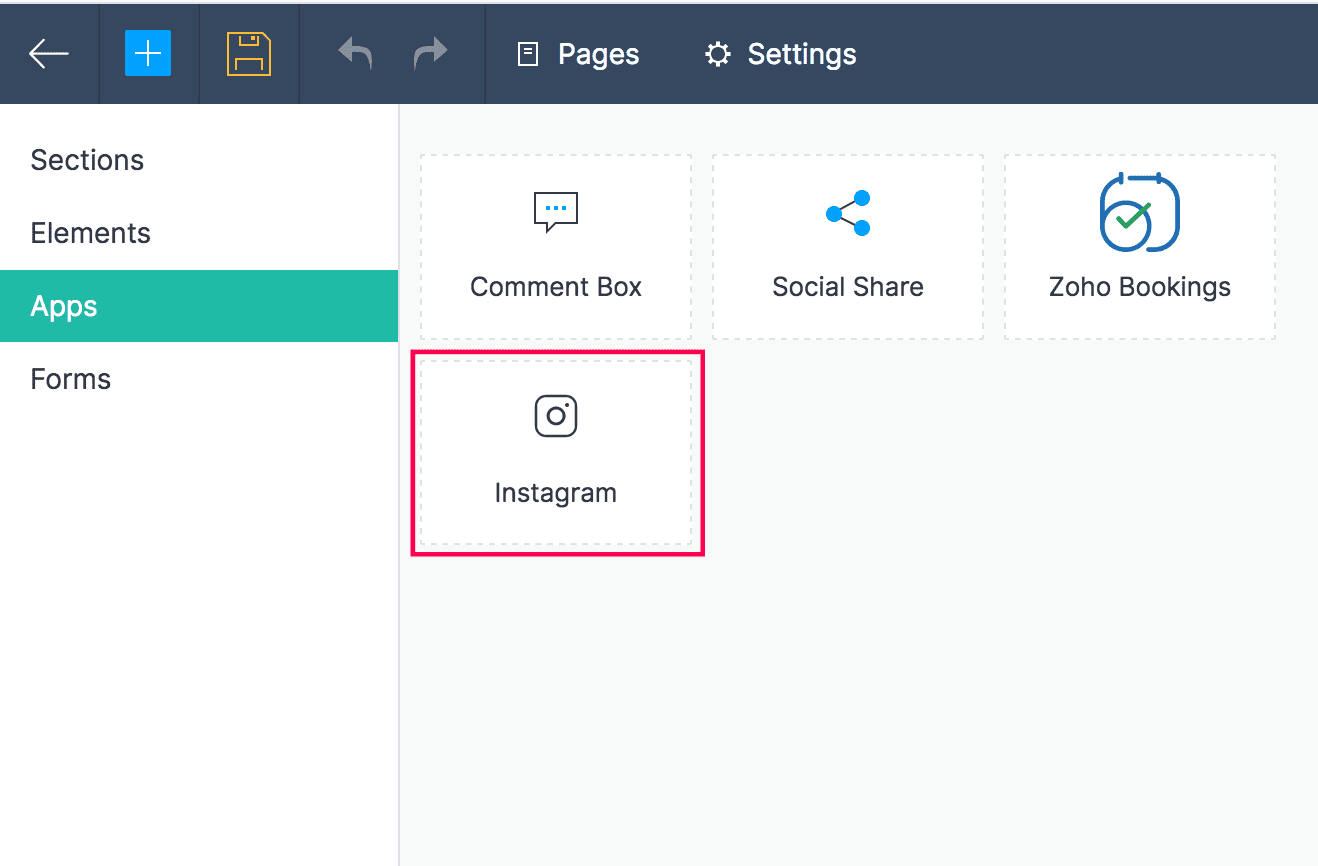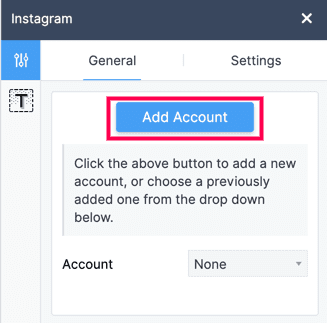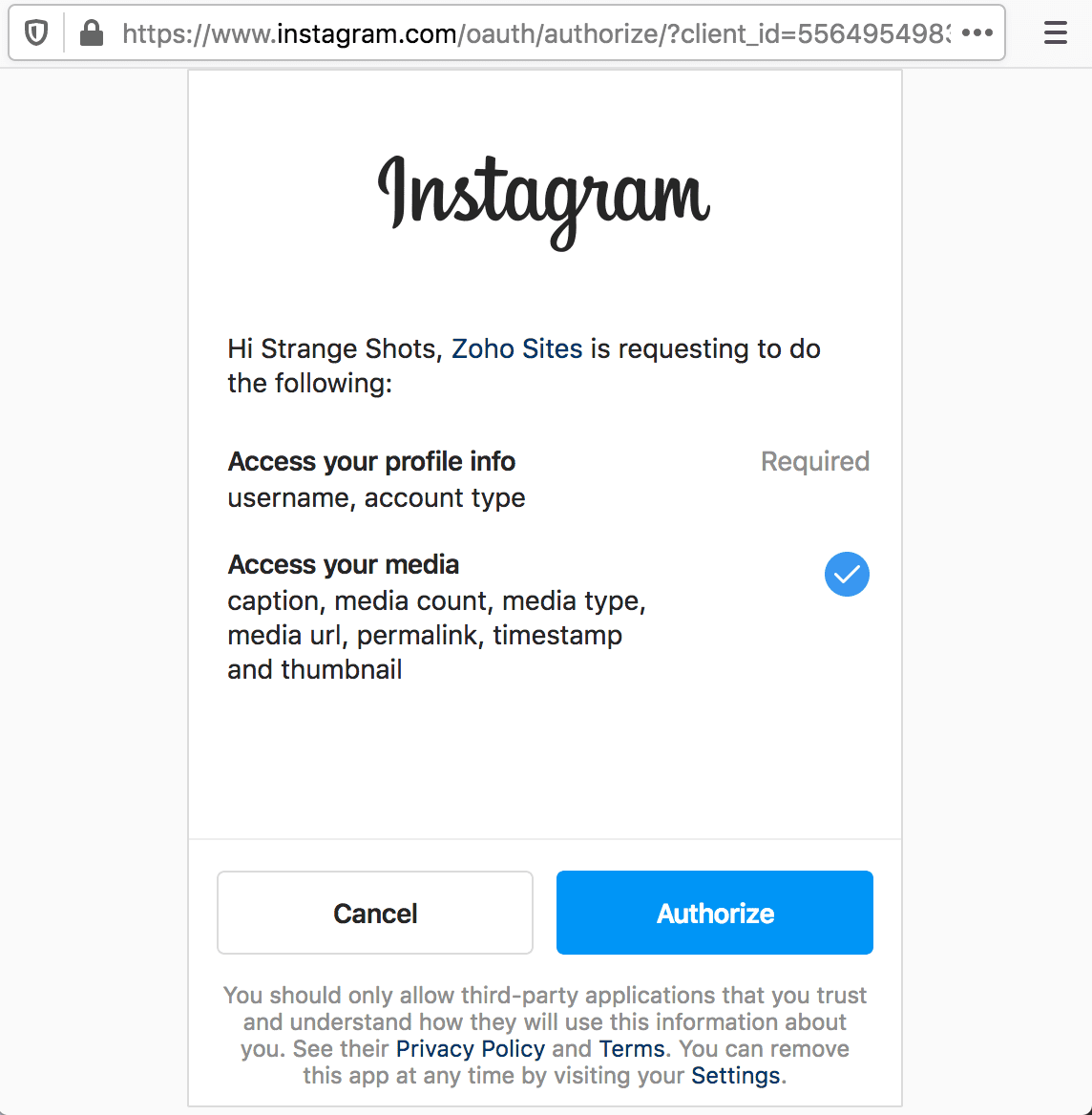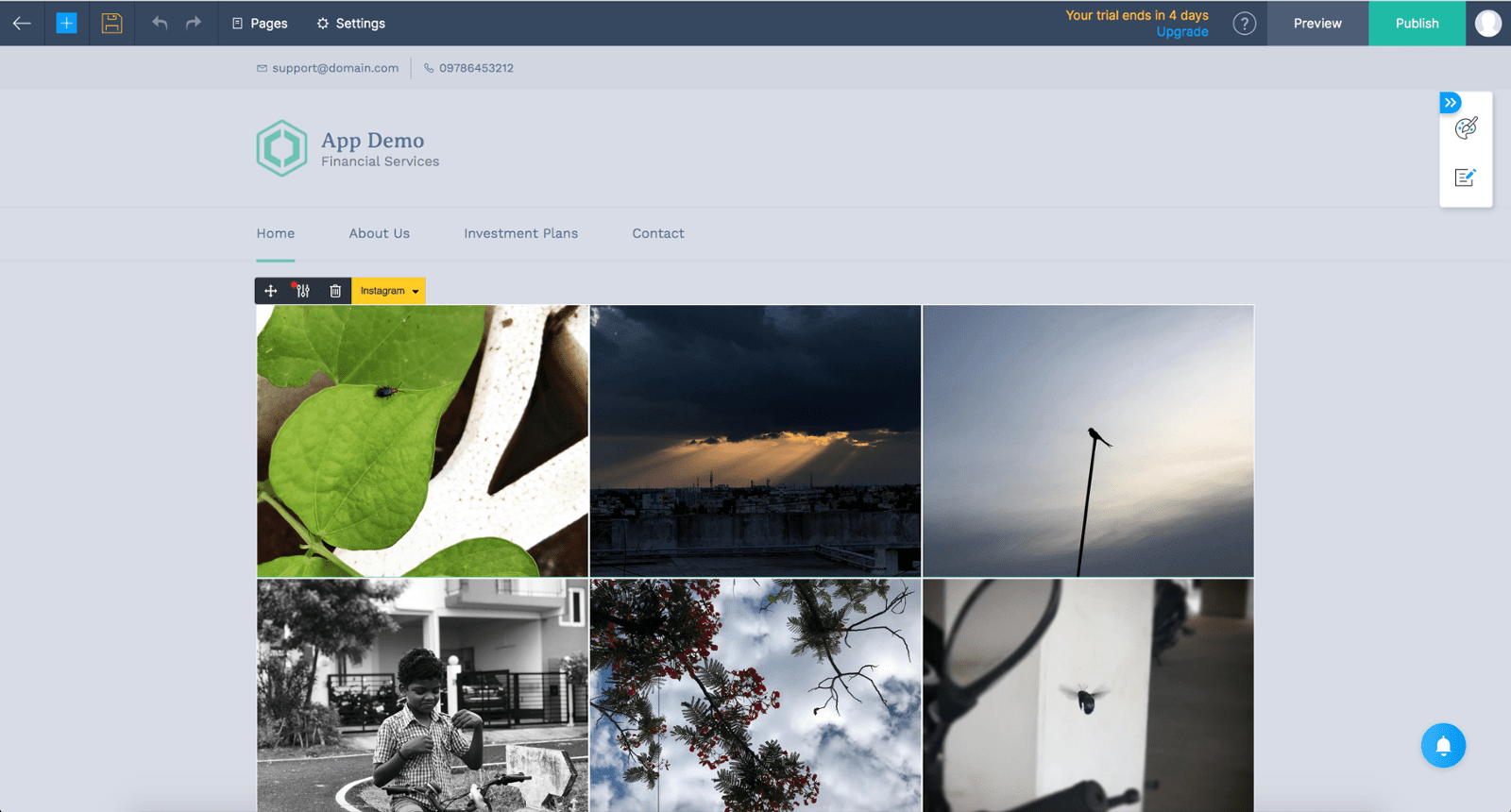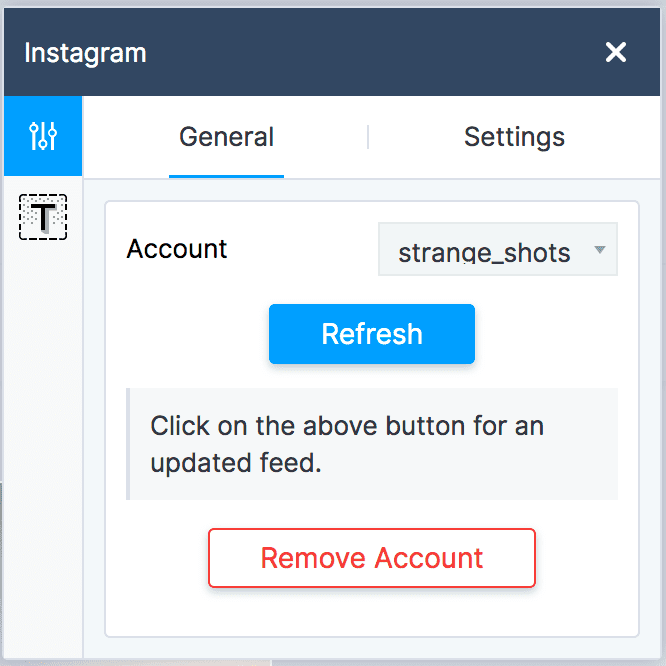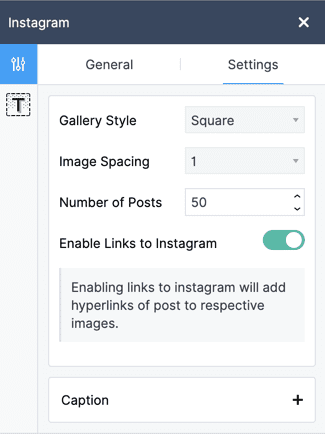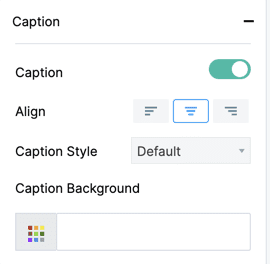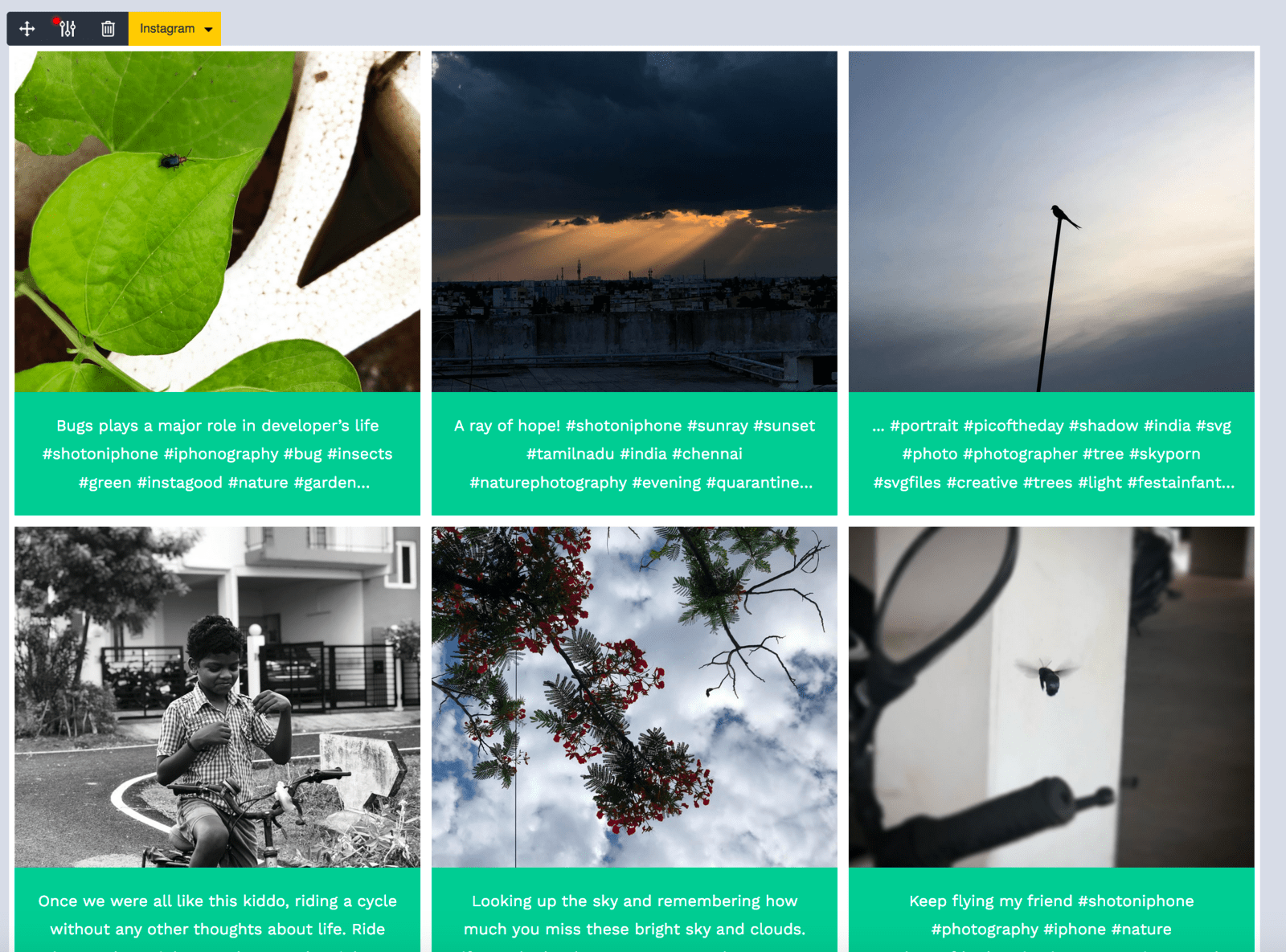Apps
Use Apps to get people buzzing. Embed widgets like Comment boxes, Social Share, Instagram Feed and Dynamic Content to interact with your users.
You can add these apps to your website:
- Comment Box
Comment boxes increase interaction between you and your website visitors, helping you create and maintain a community of interested users. With comment boxes, users can also ask questions and provide feedback.
2. Social Share
Leverage the power of social media with our customizable social share icons. Enable Social Share buttons to allow visitors to share your website content on various social media channels.
3. Dynamic Content
Add content from external sources such as Zoho Creator, to your website. Dynamic content denotes the kind of content which changes constantly based on user interactions or timing.
Instagram Feed
The latest photos from your IG grid can be displayed on your website. This helps your audience then connect with you better. From limiting the number of photos to adjusting spacing between each photo, it's all possible with the Instagram feed.
1. Click Section.
2. Select Apps then click Instagram.
3. Click Add Account.
4. Zoho Sites will request access to your profile. Click Authorize.
Your Instagram feed will now appear on your website. Your latest 100 posts will appear on the website.
5. You can refresh your Instagram feed by clicking Refresh.
6. Click Remove Account if you do not wish to link to this account.
7. Shift to the Settings tab to make any of the following changes:
Choose between square or rectangle for gallery style
Image spacing can be any value between 0 to 5. The larger the number more will be the spacing.
Number of posts can be regulated between 1 and 100
- Enable or disable links to Instagram
8. Enable the Caption toggle bar to activate captions for each image. Alignment, Caption style, and Caption Background color can be modified.
Once Caption is enabled, for each image a caption will be added beneath it.
9. Click Publish to reflect these changes on your website.
Note: You can add multiple Instagram accounts with different elements and use them simultaneously on your website, or keep switching between them while using a single element.
 at the top of your builder.
at the top of your builder.