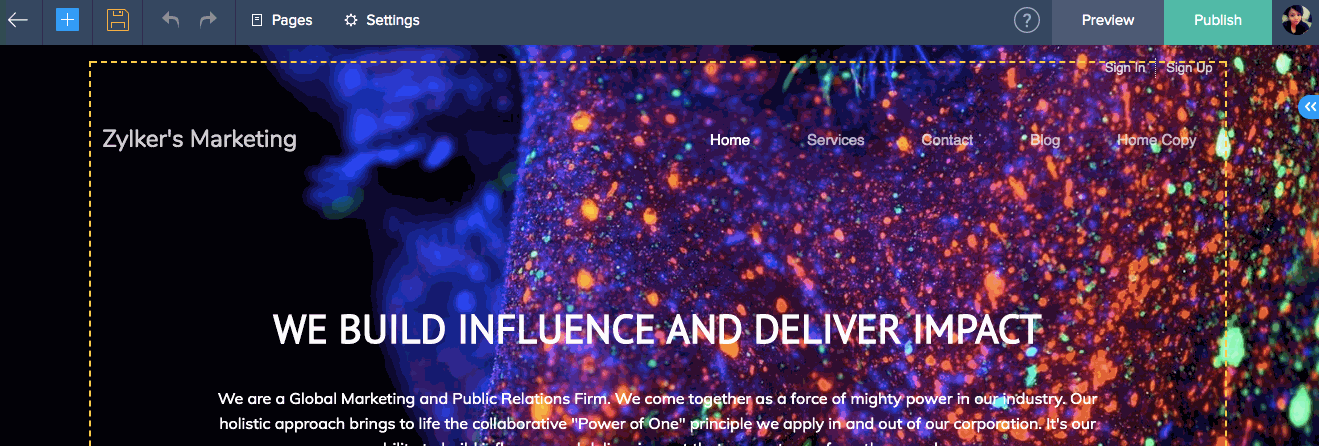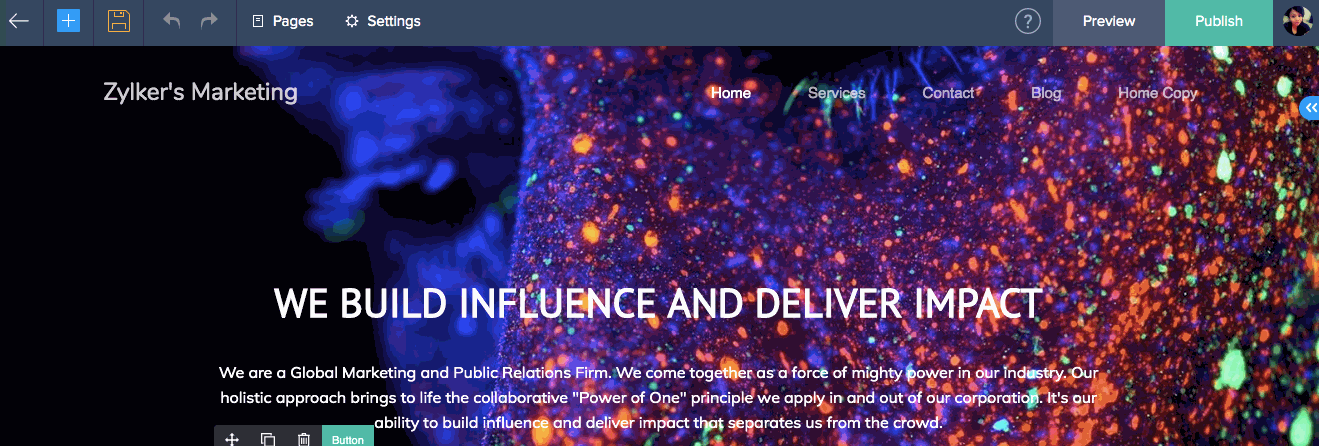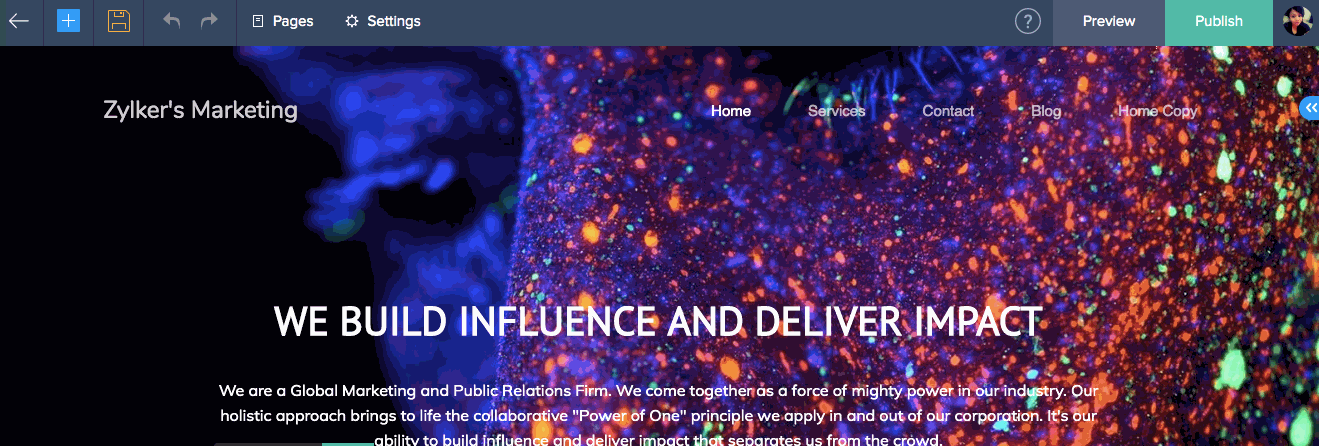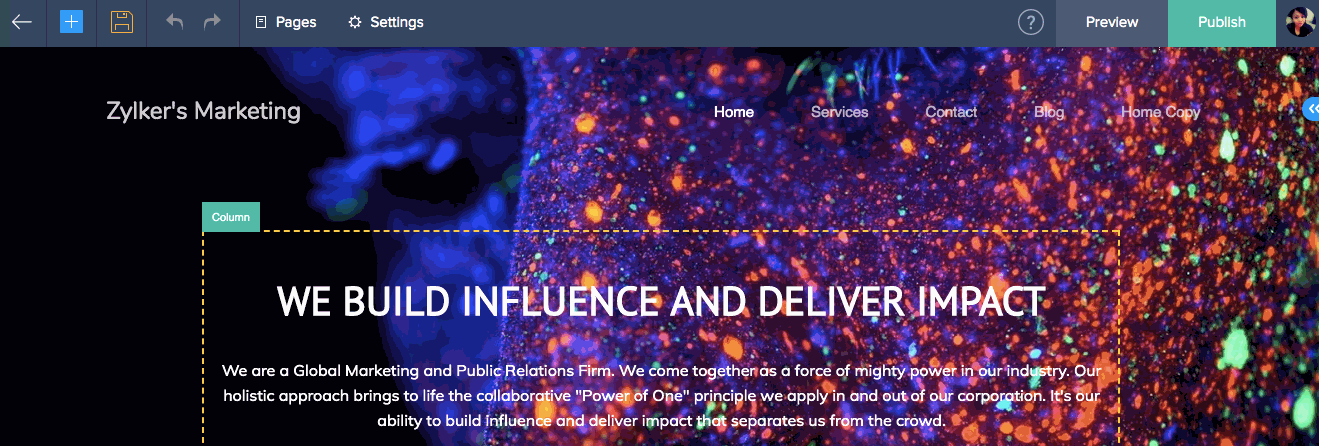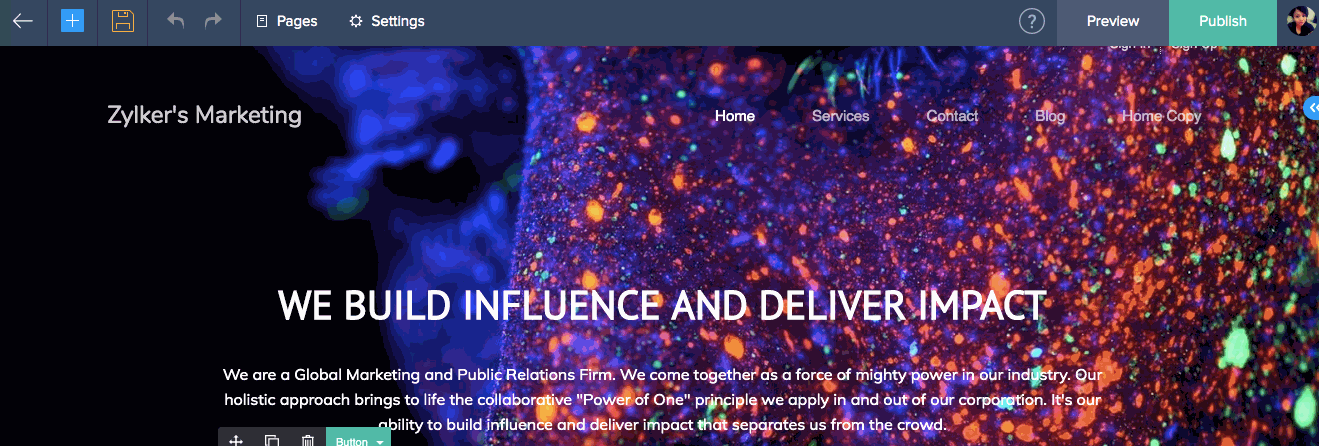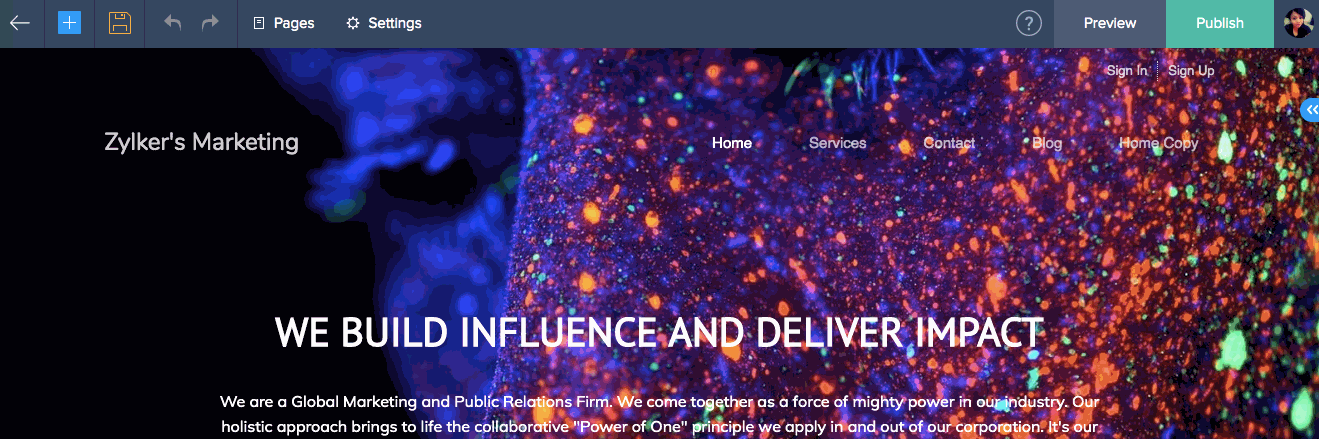Password Protection
Prevent access to pages and files by simply enabling passwords for them. Password protection is a convenient way for website owners to keep anonymous users from viewing their site. This feature comes in handy if you run a personal or confidential website.
How do I...
You can apply passwords of two kinds
1. Site wide:
You can set a common password which can be entered to access all pages and files which are set with the Site-wide password.
2. Page wise:
You can set an individual password which can be used to unlock that specific page or file alone.
To save a common password:
- Click Settings at the top of your builder.
- Click Password Protection below the General section.
- Enter the password of your choice in the Password text box.
- Click Save.
Note: To apply the common password for your pages and files, follow the steps to access the page or file specific password settings as mentioned below. Then select the site-wide password setting and click Save.
To apply an individual password for your page
- Click Settings at the top of your builder.
- Click Pages below the Content section.
- Click the Access Restriction
 icon to the right of the page you would like to enable a password for.
icon to the right of the page you would like to enable a password for. - Click the Password Protection option.
- Click OK, Proceed.
- Click the Page specific password radio button.
- Enter the password of your choice in the Password text box.
- Click Save.
To apply an individual password for your file
- Click Settings at the top of your builder.
- Click Files below the Content section.
- Click the Access Restriction
 icon at the bottom of the particular file you would like to enable a password for.
icon at the bottom of the particular file you would like to enable a password for. - Click the Password Protection option.
- Click OK, Proceed.
- Click the File specific password radio button.
- Enter the password of your choice in the Password text box.
- Click Save.
To change the site-wide password
- Click Settings at the top of your builder.
- Click Password Protection below the General section.
- Click Change Password.
- Enter the password of your choice.
- Click Save.
You new password will be updated.
Note: The site-wide password can be changed via Settings as mentioned above or it can be changed by accessing the pages or files settings. Then click on Password Settings then Change Password. Change the password, and click Save.
To change a page specific password
- Click Settings at the top of your builder.
- Click Pages below the Content section.
- Click the Access Restriction
 icon to the right of the page you would like to enable a password for.
icon to the right of the page you would like to enable a password for. - Click Password Settings.
- Click Change Password.
- Enter the password of your choice.
- Click Save.
You new password will be updated.
To change a file specific password
- Click Settings at the top of your builder.
- Click Files below the Content section.
- Click the Access Restriction
 icon at the bottom of the particular file you would like to enable a password for.
icon at the bottom of the particular file you would like to enable a password for. - Click Password Settings.
- Click Change Password.
- Enter the password of your choice.
- Click Save.