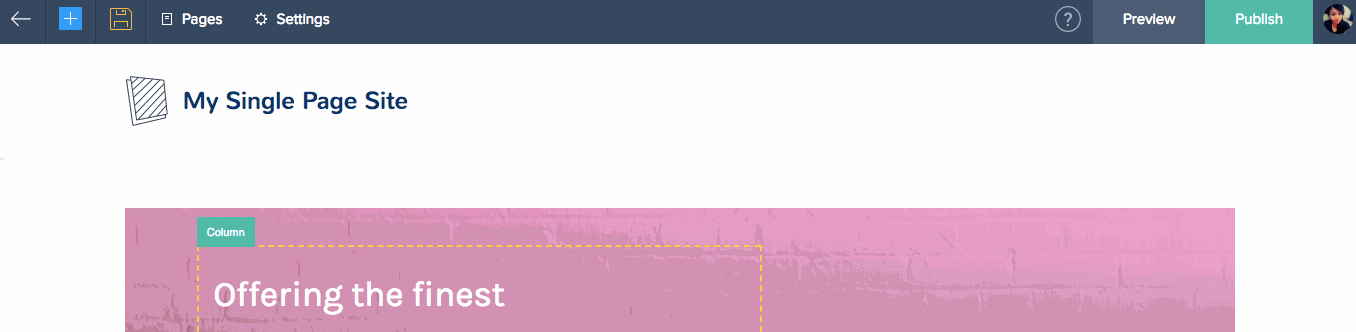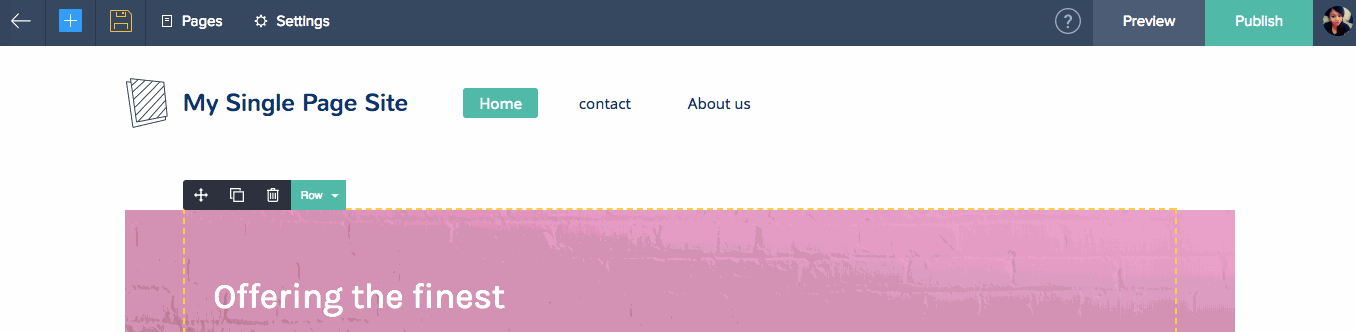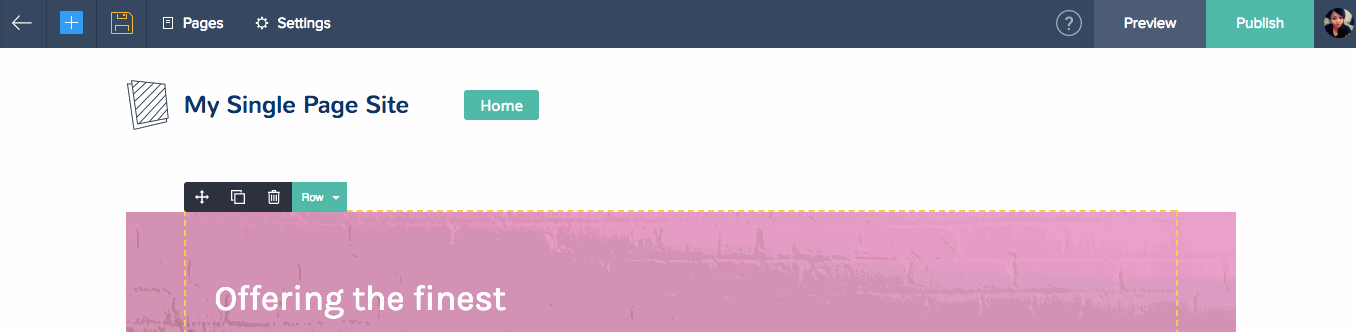Single Page Site / Landing Page
A single page site is one where your entire website is segmented on one page. A visitor can simply scroll to know what your business is.
Follow these steps to create a single page website.
First, you will have to remove existing menu items, keeping just the home page intact.
To do this:
- Click Settings at the top of your builder.
- Click Menu under Customize.
- Click the Delete [
 ] icon to the right of the pages you would like to delete.
] icon to the right of the pages you would like to delete. - Click Save.
To add sections that can link to or anchor on your page:
- Go back to Pages and enable your menu by clicking Edit Page Info. Then, click Yes for the Show menu on this page option.
- Click Save.
- Scroll on your page and select the section that you would like to link or anchor.
- Click the Menu tab in the pop-up on the right then click Add as Menu Item.
- Once you are finished linking sections, they will appear on the menu bar at the top of your page.
A landing page site is one which does not have multiple pages or menu items.
Follow these steps to create a landing page.
First, you will have to remove existing menu items, keeping only the page that you would like to appear intact.
To do this:
- Click Settings at the top of your builder.
- Click Menu under Customize.
- Click the Delete [
 ] icon to the right of the pages you would like to delete.
] icon to the right of the pages you would like to delete. - Click Save.