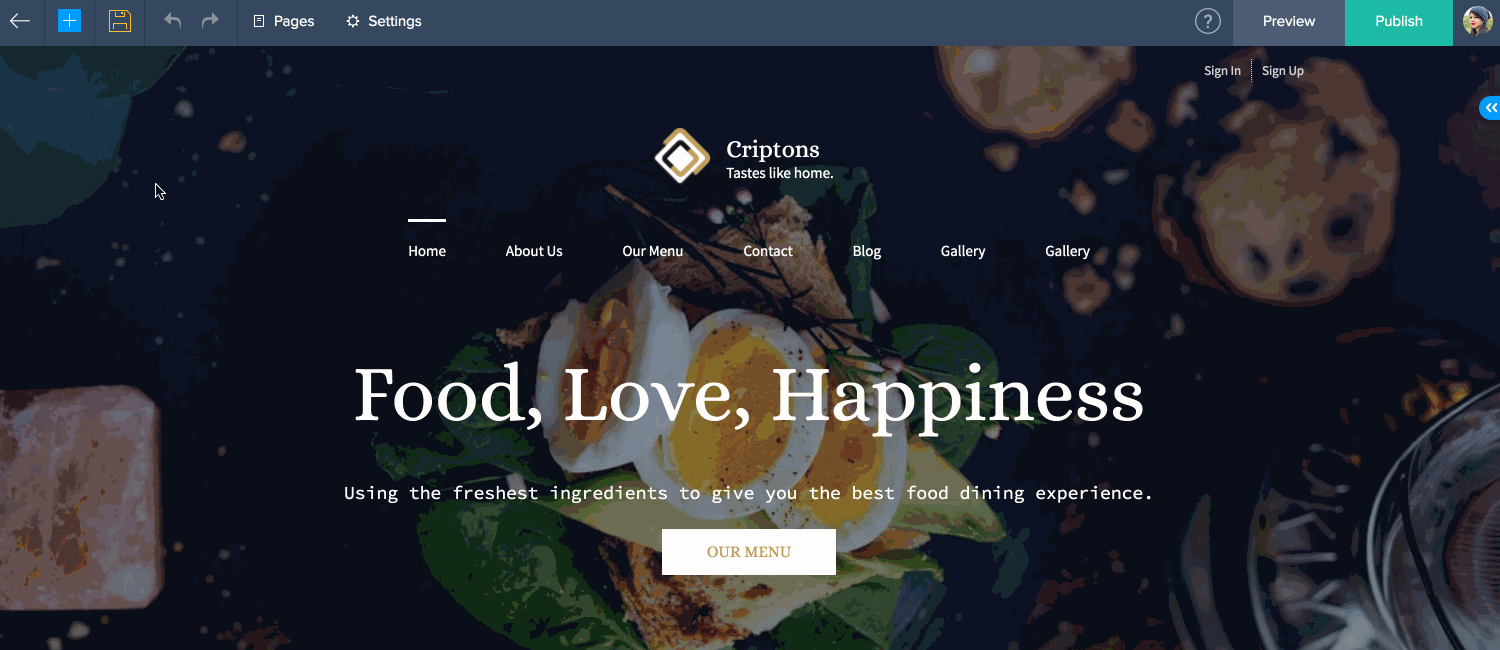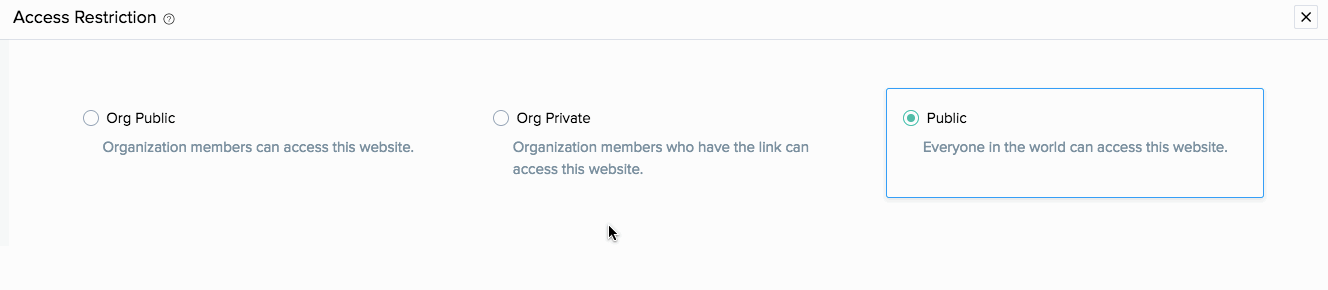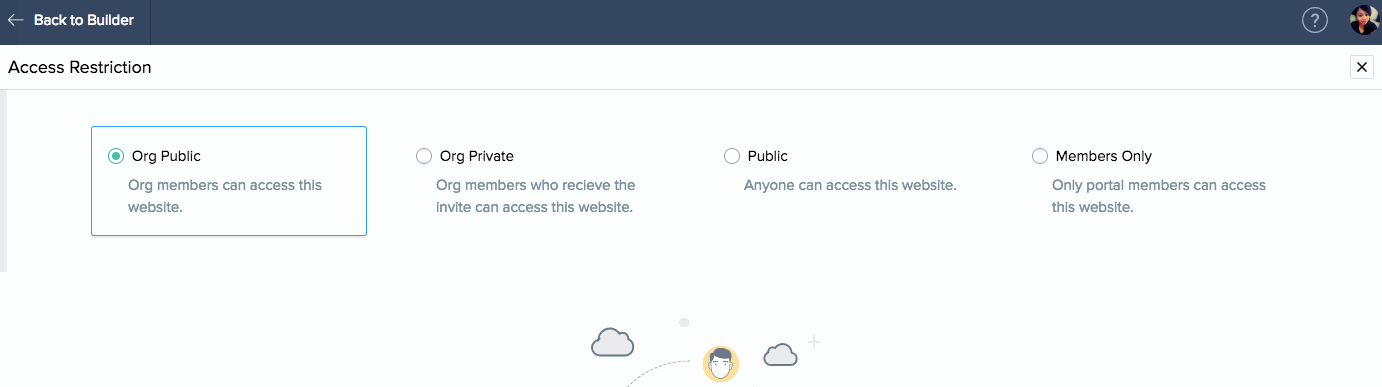Access Restriction
Access restriction enables you to limit the visibility of your website from either members within your organization or the whole world.
To set Access Restriction:
- Click Settings at the top of your builder.
- Click Access Restriction under the General section.
- Click the radio button for the restriction mode you prefer.
- Click OK.
Org Public
In Org Public, everyone in your organization can view your website.
Org Private
In Org Private, you can restrict access to specific members within your organization.
To select members:
- Click the radio button for Org Private mode.
- Click OK.
- Click Add Members at the bottom of the screen.
- Enter the email addresses of the users that you would like to invite and click Add.
Note: Hover over the member you would like to remove and click the Delete [ ] icon to remove members.
] icon to remove members.
Public
In Public, everyone in the world can view your site.
Note: Switching between visibility modes will erase your member portal and organization settings.
Members Only
To enable Member visibility, you first have to:
- Enable Public Visibility by clicking Public then OK, Proceed.
- Click the Close icon at the top right corner of this window.
- Click the Member Portal setting below the General Section.
- Enable the portal, add members, and click Save.
- Click the Close icon at the top right corner of the Settings Menu.
- Click Publish at the top-right side of your builder.
- Click Settings at the top of your builder.
- Click the Access Restriction setting below the General Section.
- Click Members Only then OK, Proceed.
This setting allows only people who are members of your portal to access your website.