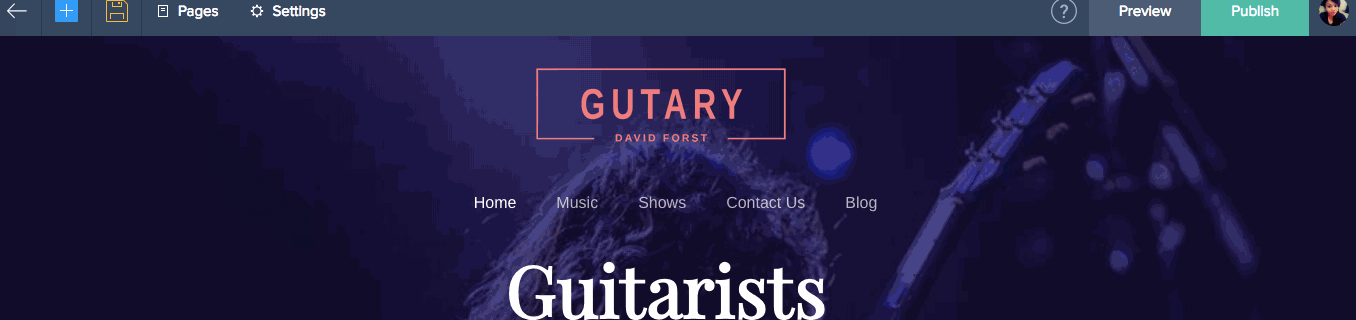Email Notification
When you enable notifications for your forms, you will get notified via email whenever a visitor submits a form.
To enable Email Notifications:
- Navigate to the page that has the form.
- Click the form then click Form Data in the pop-up.
- Click the Options dropdown then select Email Notification.
- Click the Set Email Notification toggle.
- In the From address bar, "zoho.adminuerid" will appear. This corresponds to your own email ID so you can leave it as is.
- Select "zoho.adminuserid", "Email ID", or both from the To dropdown list. This will send the notification to both yourself and whomever else you would like.
- Enter a subject in the subject field and enter a notification message.
- Click the "Include user submitted data" box to include form data in your email notification.
- Click Save.
Note:
- You can also access your form data by clicking Settings at the top of your page then selecting Form Data under Content.
- Selecting "zoho.adminuserid" will send the notification to you. Selecting "Email ID" will send the notification to the person who submitted the form. Selecting both will send the notification to both you and the person who submitted the form.
- You can manually add the email addresses of people who you would like to send the notification to.
- Don't forget to add commas to separate multiple email addresses.