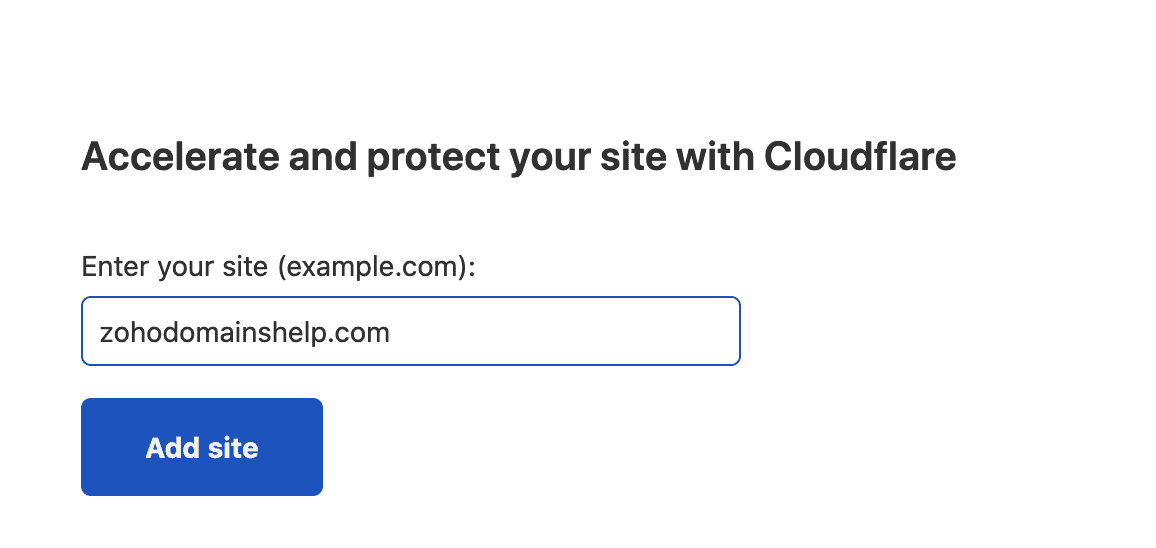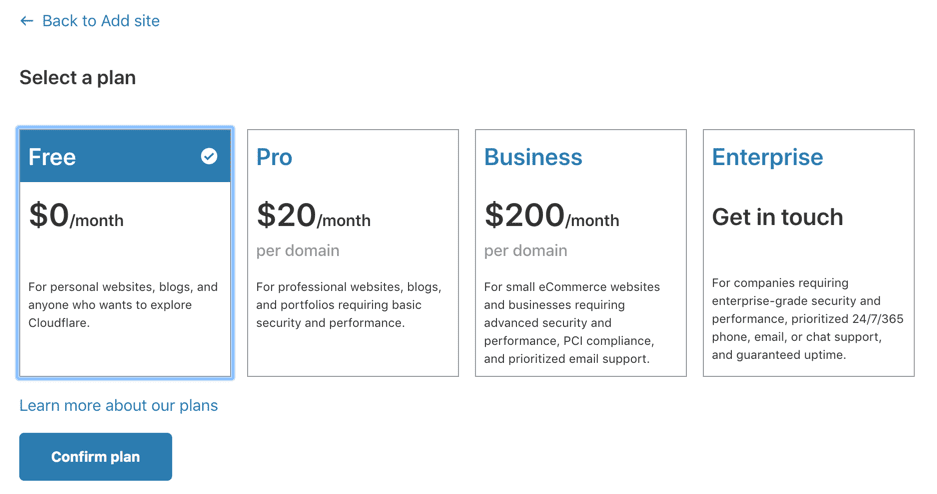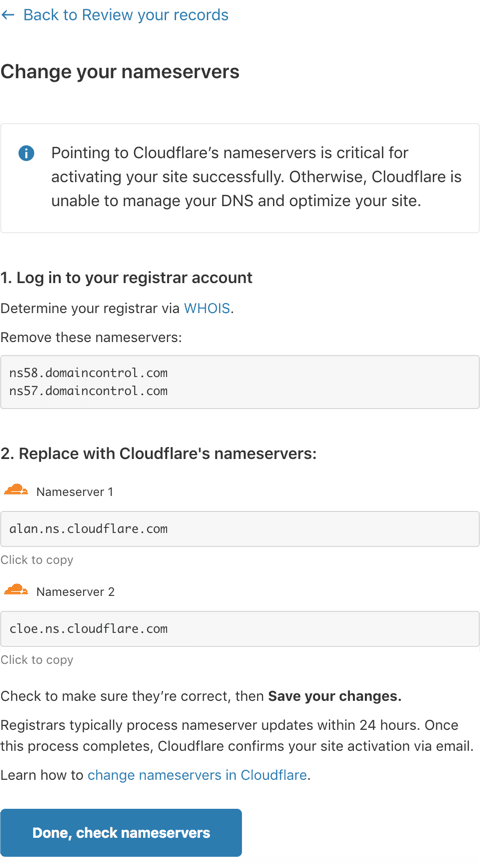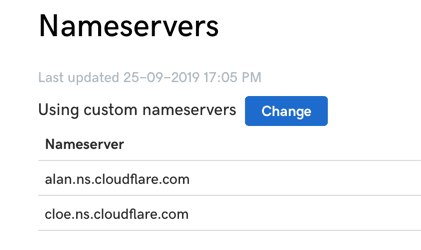Using Root Domain
Using your root domain as the primary domain of your website
It is not possible to set the root domain (domain name without www) as the primary domain in your Zoho website.
However, if you have configured your domain as mentioned in Domain Mapping, users can access your website by entering your domain name either with or without the www.
If you want only your root domain name (domain without www) to be set as the primary domain, you may use CloudFlare, a third-party service provider to meet this requirement.
5. Sign up for a CloudFlare account from cloudflare.com if you do not already have one.
6. Enter your domain name then click Add site.
9. Click the Record type pop-up list and choose CNAME.
10. Enter your root domain name (yourdomainname.com) in the Name field.
11. Enter zhs.zohosites.com in the target field. If your site is hosted in other Data Centers (DC). Modify the target field value as shown in the below table.
| DC | Target |
| US DC | zhs.zohosites.com |
| EU DC | zhs.zohosites.eu |
| IN DC | zhs.zohosites.in |
| CN DC | zhs.zohosites.com.cn |
| JP DC | zhs.zohosites.jp |
| AU DC | zhs.zohosites.com.au |
12. Click Add Record.
13. Click Continue.
14. Follow the on-screen instructions to update the name servers in your DNS manager.